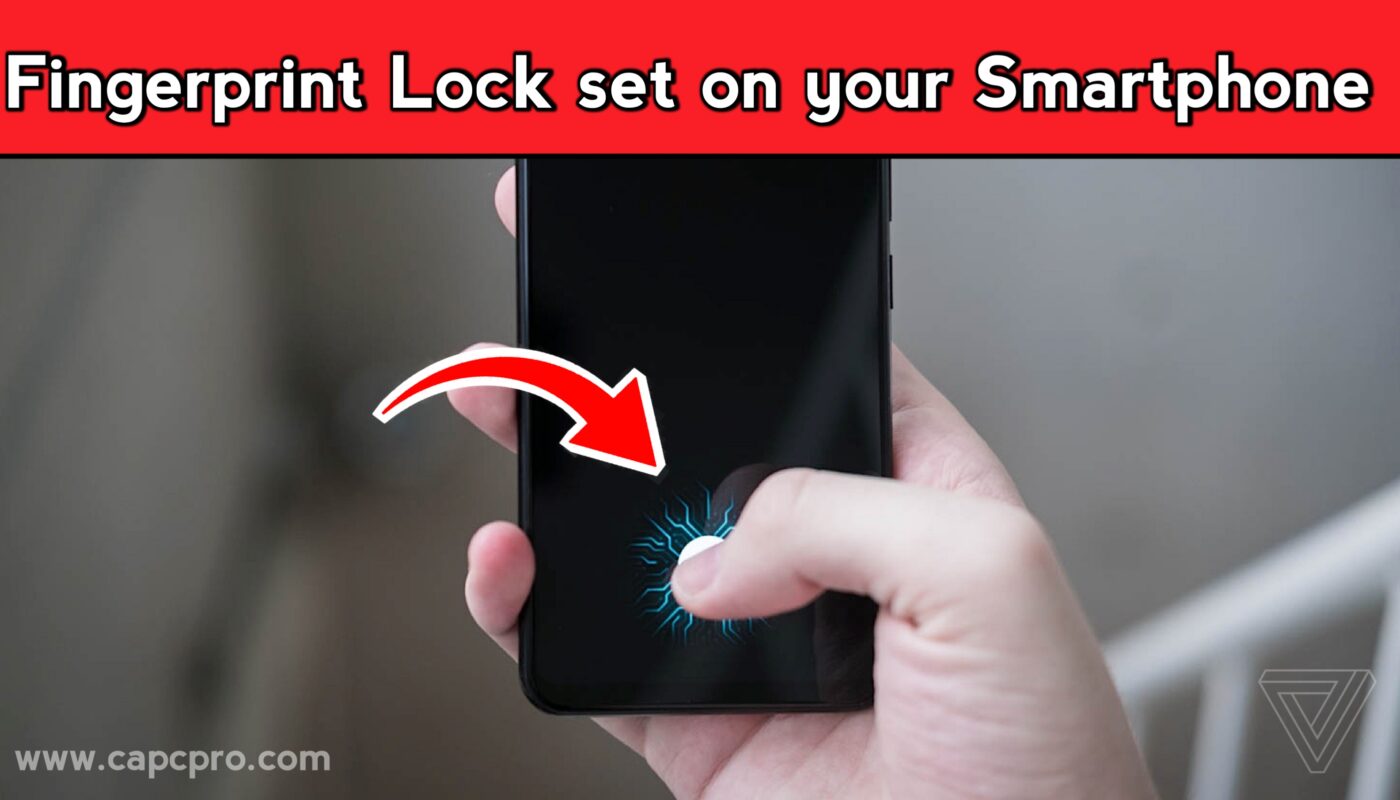Securing your smartphone is become a must in the fast-paced digital world of today. Everything from private chats and bank account information to pictures and critical papers is stored on our phones. With so many security solutions available, the fingerprint lock has emerged as one of the most dependable and practical methods to safeguard your data. Because your fingerprint is unique to you, it acts as a strong deterrent against unwanted access, unlike conventional PINs or passwords that may be guessed or stolen.
Upon purchasing a smartphone with an in-display fingerprint sensor, you might be curious about how to configure and utilise its capabilities. This tutorial will cover all the information you require to activate and maximise your phone’s fingerprint lock feature.
Understanding In-Display Fingerprint Technology
Over the last ten years, fingerprint sensors have seen substantial development. Manufacturers began introducing in-display fingerprint sensors in response to consumer demand for thinner designs and bigger displays. Previously, smartphones had sensors on the home button or back panel.
In-display fingerprint technology are primarily divided into two categories:
Optical Sensors –These take a picture of your fingerprint using light and compare it to the database. The majority of mid-range gadgets have these.
Ultrasonic Sensors –These promise more accuracy and security by using sound waves to produce a comprehensive 3D map of your fingerprint. Frequently, flagship cellphones have them.
Ultrasonic sensors are often more secure, but both systems work well. The setup procedure is pretty much the same regardless of which one your phone uses.
Why Use a Fingerprint Lock?
Before we get started, let’s quickly review the benefits of using a fingerprint lock on your phone:
Because fingerprints are distinct, there is less chance that someone else will be able to unlock your phone, improving security.
Convenience: You only need to touch the device to open it; you don’t need to memorise a password or PIN.
Faster Access: Time is saved with rapid and effective unlocking.
Secure Payments: For an extra layer of security, a lot of apps, such as banking and payment systems, provide fingerprint authentication.
Step-by-Step Guide to Setting Up Display Fingerprint Lock
Step 1: Get your hands and phone ready.
Make sure your hands are dry and clean. Sweat, moisture, or dirt can all affect how accurate the sensor is.
Clean the screen of your phone, paying particular attention to the fingerprint region, to get rid of any dust or smudges.
Step 2: Go to Security Preferences
Launch the Settings app after unlocking your phone.
Look for the Lock Screen & Passwords or Biometrics and Security option (the exact terminology may differ based on the operating system and manufacturer of your phone).
Step 3: Choose the Fingerprint Option
Press on Fingerprint or Fingerprint ID.
Before continuing, the system could ask you to input an existing password, PIN, or pattern for verification.
4 Step: Sign Up for Your Fingerprint
Position your finger on the display’s fingerprint region.
Lift and position your finger several times as shown on the screen to get distinct print angles captured by the sensor.
To capture the edges, you might be requested to roll or wiggle your finger a little.
Register more than one finger (such as both thumbs) or add the same finger again for greater accuracy.
5 Step: Turn on fingerprint unlocking
Turn on Fingerprint Unlock when your fingerprint has been correctly registered.
Use of fingerprints for secure folder access, payment authentication, or app lock may also be possible with some phones.
Set a backup unlock method in step six.
You still need a backup strategy, such a password, pattern, or PIN, even with fingerprint security.
This guarantees that in the event that the sensor malfunctions or your finger is hurt, you can still unlock your phone.
Tips for Optimizing Fingerprint Unlock
Register Multiple Fingers: Include a minimum of two or three fingers that you use frequently. This guarantees ease in the event that one finger is not available.
Regularly Update Fingerprints: Recognition may be impacted over time by minor cuts or alterations in the texture of your skin. For increased precision, re-register your fingerprints every several months.
Keep the Screen Clean: The performance of the sensor may be lowered by dirt, perspiration, or scratches on the screen. Make sure the display is cleaned on a regular basis.
Utilise Both Hands: No matter how you hold your phone, you may use both thumbs or index fingers to unlock it with ease.
Keep Your Hands Dry: The majority of in-display sensors have trouble with damp fingers. To use your hands, make sure they are dry.
Troubleshooting Common Issues
Fingerprint sensors are dependable, but sometimes they might give you problems. Here are a few simple solutions:
If your fingerprint is not recognised, try cleaning your finger and the screen again. If the issue continues, register the fingerprint again.
Unlocking slowly might be the result of old software or unclean sensors. Attempt to update the software on your phone or clear the screen.
If you are unable to locate the fingerprint option in the settings, make sure that your phone is capable of using in-display fingerprint technology.
Sensor Failure: Switch off your device or change the security settings. If the problem persists, expert repair could be necessary.
Security Best Practices with Fingerprint Locks
Fingerprints are handy, but they are not enough to provide total protection. The following are examples of best practices:
Always enable additional verification stages for banking and payment apps by turning on two-factor authentication.
Along with strong passwords, use a backup PIN or password—ideally something more complex than “1234”.
Update Your Software: Manufacturers often provide updates that enhance security and fingerprint recognition.
Prevent Illicit Repairs: To prevent the possibility of tampering, only go to authorised service centres if the fingerprint sensor is broken.
Additional Uses of Fingerprint Authentication
Your phone can be unlocked using fingerprint technology. Current cellphones include it into a number of features, including:
App Lock: Use a fingerprint to secure particular apps, such as email, galleries, or WhatsApp.
Secure Payments: For mobile payment systems like Apple Pay, Samsung Pay, or Google Pay, use fingerprint authentication.
Secure Folders & Private Mode: Keep private documents or applications hidden in a location that can only be accessed with your fingerprint.
Password Manager Access: For a quick and safe login, a lot of password managers provide fingerprint authentication.
The Future of Fingerprint Technology
With the ongoing advancements in smartphone technology, biometric authentication is getting increasingly sophisticated. Future trends include the following:
Greater Fingerprint Scanning Areas: In the future, you could be able to unlock a device by touching any part of the screen.
Multi-Fingerprint Authentication: In the future, phones could support two fingerprints at once for added protection.
For further security, hybrid biometric systems can include voice, iris, or face recognition.
Conclusion
Adding a fingerprint lock to your phone’s display is one of the simplest yet most efficient methods to protect your online life. By guaranteeing that only you can access your device, it provides the ideal blend of security and use. Through adherence to the previously mentioned procedures and the utilisation of optimisation strategies, you may consistently experience seamless and dependable fingerprint authentication.
In-display fingerprint sensors will only get more rapid, precise, and secure as technology advances. They continue to be among the most intelligent methods for safeguarding your smartphone from unwanted access.