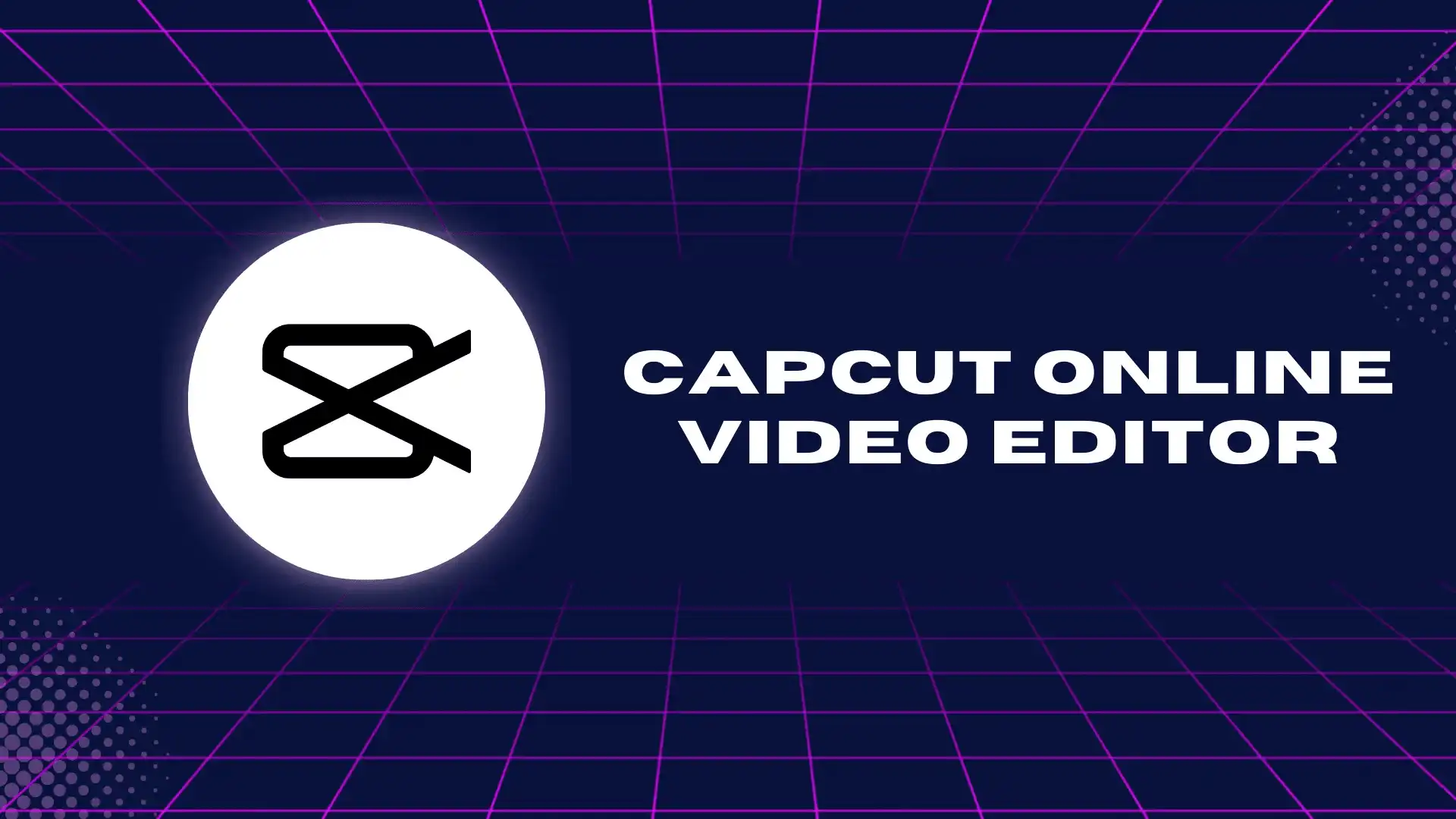CapCut Online Video Editor
CapCut is one of the best video editors and is famous for its compatibility with Android, iOS, Mac, and Windows. And what makes it special is the CapCut Online Video Editor. There is no need to worry about any software download or installations. You need to log in through Facebook or a TikTok account. You can enjoy CapCut online video editing on your PC and Mac to enjoy the best video editing experience.
In addition, CapCut provides cloud storage for your online editing projects.

Dynamic Features of CapCut Online Video Editor
Let’s look deeply at the dynamic features of the CapCut online video editor.
Cloud Storage
When we talk about any online project, especially video editing, the question of project storage is always raised. That is why, before sharing any other feature, I decided to clear this question first because it is the most important query that needs to be clear. The CapCut provides free cloud storage. With this cloud storage, your ongoing project will remain under your control, and you may start it whenever you want. The best part is that cloud storage is completely free and secure. If you are working as a team, the CapCut Online Video Editor allows you to share your project with your team by providing your CapCut cloud-unique storage link.
AI-Features
CapCut online editing provides multiple AI features to its users. These features have an easy-to-understand interface and can bring a new glow to video and photo editing experiences. The AI features include clips to video, scripts to video, long videos to short, product URLs to ads, and much more.
User-Friendly Interface
The best part of CapCut is its user-friendly interface. You can easily understand the complete interface just after opening CapCut. When you open the CapCut online video editor for the first time, CapCut will tell you where to import your project or access it online from your cloud storage or storage device. It also provides a wide-screen view for your editing project.
Templates
CapCut provides multiple video templates that you can use for your video project. This template includes a video starting screen, an end screen, and much more, which you can pick according to your project. These templates differ from the CapCut Andriod Template, and their basic purpose is to add value to your long video editing projects.
Elements
CapCut’s online video editor has a library of stock videos, photos, Al characters, stickers, and Giphy that you can use in your videos with very simple and easy access. A search option is available in elements, allowing you to easily search for any element according to your requirements easily. Elements are the most used and required feature for video editing projects.
Audio Library
The audio library has a huge collection of audio sounds and music available. It has a variety of collections with multiple categories. In addition, several sound effects can be used in any video project. All these sounds are fully customizable, like the ability to fade in and out and easily increase or decrease the volume of these sound effects as per your requirements.
Text
The CapCut online video editor offers multiple text formats with different fonts and colors, including basic and customized commercial text. You can overlay basic, trending, social media, title, vlog, outro, chapters, and game-related text in your project. Text templates and multiple text effects are also available in text stock, and you can add creativity by designing text on your own.
Captions
The most important and basic requirement nowadays is captions, also known as text-to-speech or speech-to-text options. CapCut online video editors have multiple caption options, like auto caption, which automatically adds captions to your videos. Manual captioning, text-to-speech, allows you to add captions manually to your project.
In addition, there are more options for adding captions, like uploading captions and lyric captions, through which CapCut automatically deducts lyrics from any song.
Effects and Filters
Multiple effects and filters can completely transform the look of your original video into a professional one. Several video and body effects can also enhance your video editing skills.
Short Cuts
CapCut always provides the best experience for its users. A portion of shortcuts mentions all Shot keys. Using them increases your video editing speed and makes your work more professional and easy.

How to Use CapCut Online Video Editor
The CapCut video editor is very simple to use. You can start your online editing in a few easy steps.
- Open CapCut using a Web browser.
- Click on the online editing option.
- You need to sign up through your Google or TikTok account.
- Click on Create New to start your project.
- Set your project aspect ratio; for shorts, select 9:16, and for wide-screen video, select 16:9.
- Now, you can export your media files and start video editing.